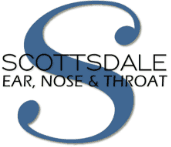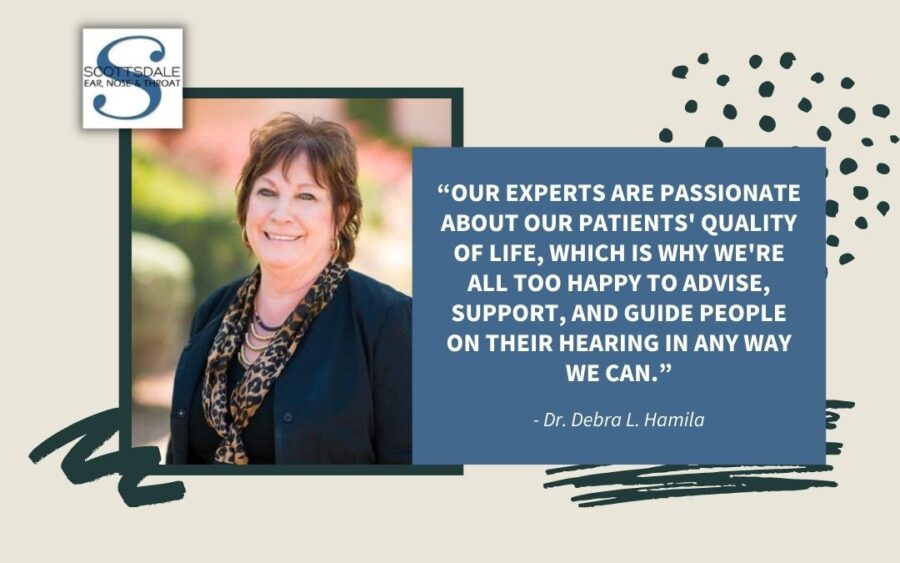Aside from helping you hear better, hearing aids these days come with some amazing features that can help to make your life just a little bit easier. Manufacturers are designing hearing devices to work with you and your everyday life, making integration easy and seamless. One of these features is the ability to pair your Bluetooth enabled hearing aids with your iPhone, iPad, or iPod, directing the audio straight to you.
Some hearing aids are specifically designed to work with your Apple devices and offer additional features like audio routing, controlling other connecting devices, Live Listen (uses your Apple device’s speaker for additional amplification,) hearing aid audio controls, and audio handoff with other Apple devices. These are called Made for iPhone or MFi hearing devices and are just as easy to pair to your iPhone, iPad, and iPod as any other Bluetooth device.
Check for Compatibility
In order to pair your hearing aids with your Apple device, first, check that they are compatible. Most Apple iPhones, iPads, and iPods made within the last five years have the ability to work with your hearing aids. The specific models are:
- iPhone 5 or later
- iPad Pro
- iPad Aid
- iPad (4th generation or later)
- iPad mini
- iPod touch (5th generation or later)
Most hearing aid brands offer Bluetooth enabled models that can pair with your compatible Apple devices. For MFi models, check here or contact one of our hearing experts at Scottsdale ENT any compatibility questions.
Pair your Devices
- On your Apple device, make sure that Bluetooth is turned on by going to Settings and selecting Bluetooth.
- Open the battery doors on your hearing aids. For rechargeable models, open the charger or follow your manufacturer’s directions to set in pairing mode.
- On your Apple device, go to Settings, select Accessibility, then select Hearing Devices.
- Close the battery doors on your hearing aids, enabling your Apple device to locate them. (If your hearing aids are rechargeable, skip this step as pairing mode was enabled in step 2.)
- Select the name your hearing aids when you see them load. Note that this may take a few seconds.
- When you see a pop-up on your screen, tap Pair. Note that if you have two hearing aids, this pop-up will appear twice. Pairing can take from a few seconds to a minute.
When you see your hearing aids listed under MFi Hearing Devices with a checkmark, they are ready to use. From this screen, you can also control how you want your devices to work together.
Remember that if your hearing aids get turned off, they will need to be reconnected to your Apple device again. Simply place your hearing aids back in pairing mode and select them from the Hearing Devices menu.
For a step-by-step guide with photos, visit Apple’s support guide for MFi hearing devices. This also goes into the settings, what they do, and how to use them in detail.
For expert assistance with hearing aids or for more information on hearing health, contact us at Scottsdale ENT. We work with patients of all ages and our passion is to help everyone experience better hearing once again.