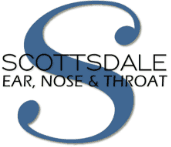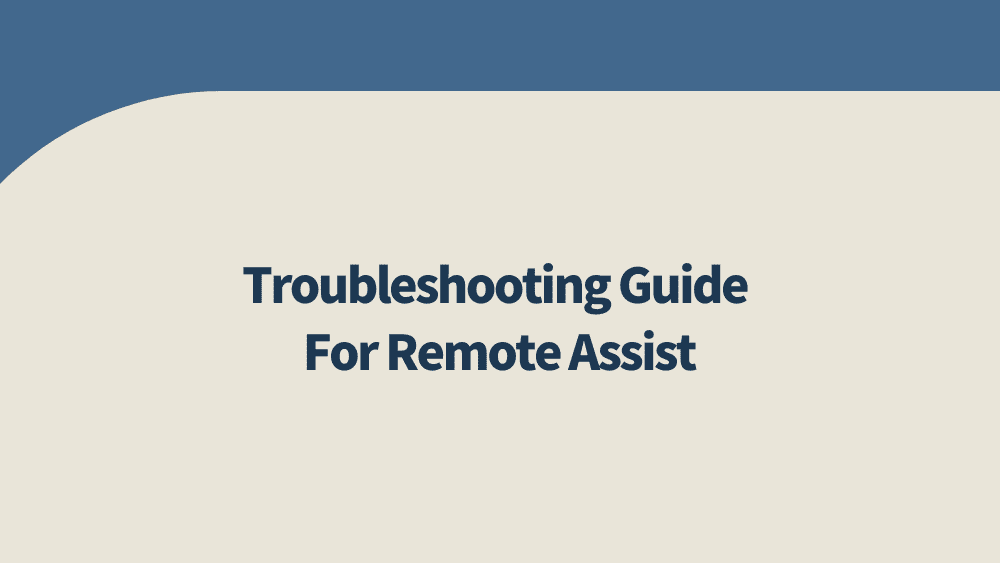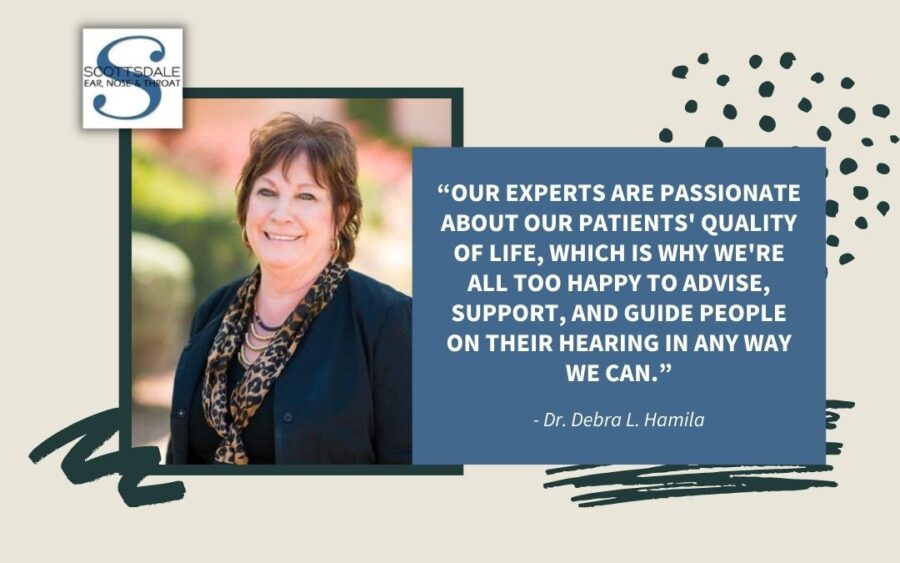Our Arizona leading doctors put your health first, with leading ENT specialists, we can help you with any issues you are experiencing regarding your ears, nose, or throat health. Many of my patients have experienced problems using the Remote Assist feature on the ReSound Smart/Smart 3D app, which has been a vital tool for our team at Scottsdale to assist patients while staying at home during the COVID-19 crisis. Like any new technology, it can cause more problems than solve them. But these problems are often down to operational issues that can be quickly solved with some easy steps. We are very sorry for the inconvenience this may have caused, which is why we have provided thorough instructions to address these issues below.
Instructions for Connecting or Reconnecting Your Hearing Aids to Your iPhone
If you are having trouble connecting or reconnecting your hearing aids with your iPhone, these instructions should help. We have also included a troubleshooting section down below. We hope these instructions solve any troublesome issues that you are experiencing.
1. Go to settings.
2. Press Accessibility.
3. Press Hearing Devices.
4. If connecting for the first time, proceed immediately to step 7.
5. If you are reconnecting, press, “Your Name’s Hearing Aids.”
6. Scroll down and press, “Forget Device.”
7. Turn off your hearing aids.
8. Turn on your hearing aids.
9. Wait for, “Your Name’s Hearing Aids,” to pop up on your screen.
10. Your phone will ask you to pair your hearing aids with it, if you have two hearing aids, press, “Pair,” twice. If you only have one hearing aid, only press, “Pair” once.
Wireless Streaming and Phone Calls on Android
If you’re having trouble with these features, this can be extremely frustrating. There are solutions. You can either restart your cell phone or reconnect to your Resound Smart or Smart 3D App.
Method 1
- Go to the ReSound app and click on the tab titled MORE.
- Turn Demo mode on. Turn Demo mode off.
- The ReSound app will search for the hearing aids.
- Restart the hearing aids.
- Wait for pairing. Press continue.
- Reconnect your hearing aids to the ReSound app.
Method 2
- Go to the ReSound app.
- Click on the tab titled MORE.
- Press “Pair new hearing aids.”
- At this point, the phone should find the hearing aids.
- Restart your hearing aids.
- Wait for pairing.
- Press continue.
Troubleshooting
To ensure that your Bluetooth is functioning correctly, make sure your cell phone’s software is updated. You should also make sure that you close any other apps that are running. If your Bluetooth is not working, try turning it off and then turning it on. This usually helps. Restarting your cell phone once per week will also help you keep everything running smoothly.
Are you having trouble with the ReSound app?
It is definitely frustrating if you are having trouble with this app. In this event, try closing and reopening the app. If that doesn’t work, restart your cell phone. Then, try deleting the ReSound app and downloading it again. You might want to check and make sure you have the appropriate app, whether you need the Smart app or the Smart 3D app.
Try turning, “DEMO MODE,” on and off. Go to the ReSound app and click on the tab titled MORE. Turn “DEMO MODE” on and then off. You will have to restart your device.
Check to see if Bluetooth is allowed on the Smart app or Smart 3D app. If it isn’t, this could be causing the problem. You can do this by going to your settings and scrolling all the way down. Make sure you check to see if Bluetooth is turned on.
Are you having trouble with wireless streaming and phone calls?
If you are, try restarting your cell phone. If that doesn’t work, reconnect your device to Bluetooth. That should solve the problem.
We know how difficult the coronavirus has been for all of us. We hope these instructions help you. Please stay safe during this challenging time. You can contact us at (480) 684-1080.