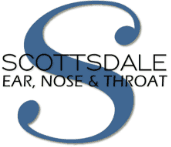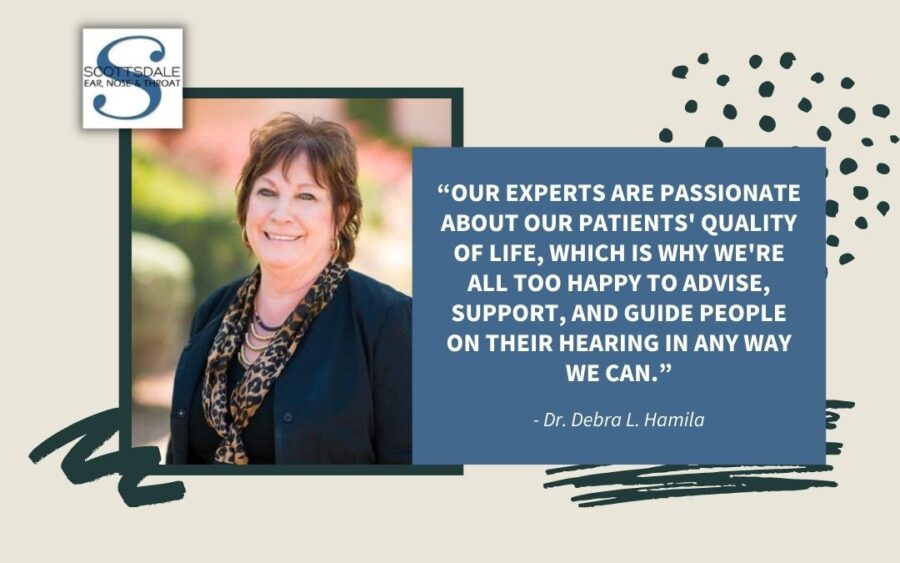Apple recently released its latest software update, iOS 13, which has caused a lot of disruption for ReSound hearing aid users. The update was needed to roll out new features that are important for Apple devices to run efficiently, but for some hearing aid users, it’s caused a lot of confusion due to connectivity issues.
In this article, I explain how these issues can easily be rectified and provide some useful support resources.
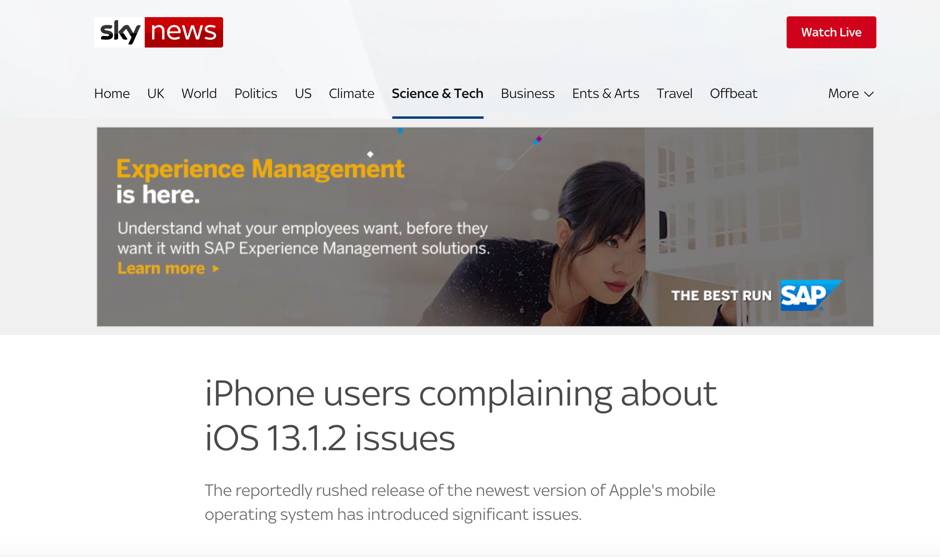
Most Apple cell phones or tablets are updated automatically when new software is released, so the glitchy update was sprung on users causing many people to think that there was an issue with their hearing aids. Still, luckily, that has not been the case.
One of the main bugs caused by the update was that Apple now requires new Bluetooth permissions. Meaning not only do you have to have your phone with Bluetooth turned on, but you now have to give each app permission to use your Bluetooth. Read on to find out how to fix this.
At Scottsdale Ear, Nose & Throat, we’ve been receiving calls from patients experiencing these issues, so we have put together these instructions to help you fix the problem. Below you will find the three things you need to know to connect your ReSound hearing aids to your Apple device.
Regain Connection Permission
Once the software has updated, when you first open your Hearing Aids/Smart 3D app on your cell phone or tablet, you will see: Smart 3D Would Like to Use Bluetooth, as pictured below.
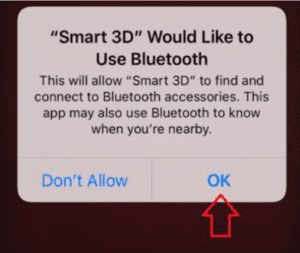
Click OK to grant permission for the Smart & Smart 3D app to connect. This will reconnect your hearing devices and allow adjustments from the app.
If you have already clicked Don’t Allow and you are no longer able to adjust your hearing aids, then do not worry – this can easily be changed by following these steps:
- Go to Settings on your device.
- Scroll down until you find Smart 3D – then toggle Bluetooth on.

How to Stop All Sounds Streaming Directly into Your Hearing Aids
Many hearing aid users are experiencing all sounds streaming from their cell phones or tablet into their hearing aids.
This might be an SMS notification or keyboard sounds and it can be very distracting. Here is a quick solution to fix this issue:
To disable audible alerts from SMS notifications, you can
1. Mute the iPhone, using the volume controls on the sides of the device
2. Turn off notification sounds for the specific notifications you don’t want to hear
3. Set Media Audio Routing to Never Hearing Aids
To disable audible keyboard clicks, go to Settings – select Sounds & Haptics.
You can then toggle off Keyboard Clicks.
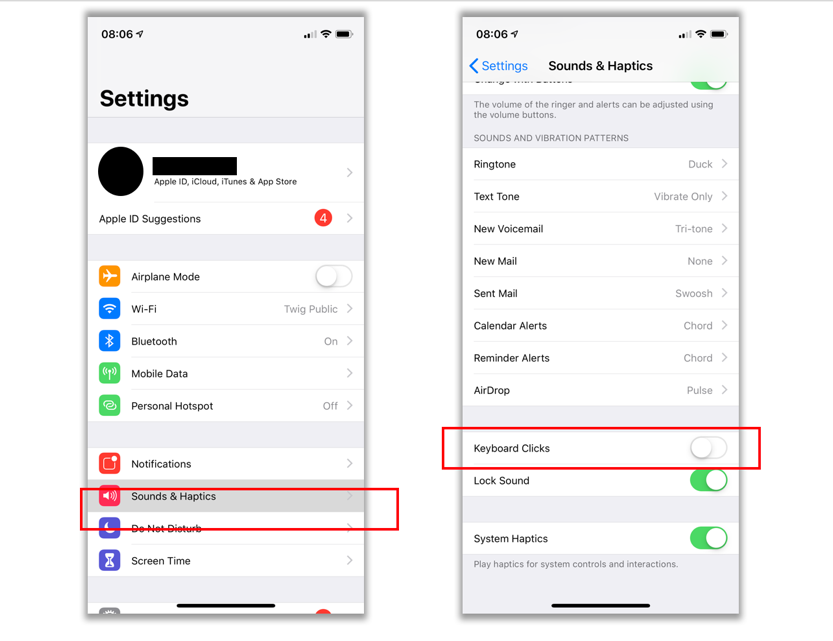
What Is Apple Doing to Fix The Bugs?
Apple is working through fixing a long list of bugs, from BT connectivity in cars to headsets and hearing aids. Rest assured that they are working diligently to release updates to fix them.
If you’re experiencing connection problems between your iPhone and hearing aids, the best thing to do is to install the software updates as Apple releases them. Continue to push iOS updates until the issues are sorted out. There are times after an update that you may need to remove and re-pair your hearing aids to the phone.
Click here to read the Apple support site for pairing instructions.
How do You Know When Apple has released an Updated Version of Software?
Your Apple device usually notifies you when a new update becomes available. It will also be visible in your Settings under General with a red 1 icon like this:
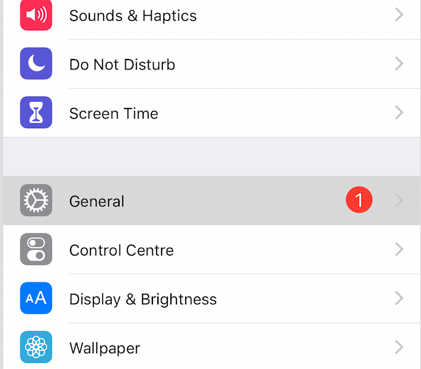
ReSound has made Apple aware of all the issues iOS 13 has caused for hearing aid users, and Apple is making the necessary fixes.
For additional support, please contact ReSound’s consumer hotline at 888-735-4237 or by email.